Optimizing Wi-Fi for Your Home Automation Devices
Learn effective strategies to optimize your Wi-Fi range for home automation devices. Enhance connectivity, reduce dead zones, and ensure your smart home operates seamlessly.

Enhance your smart home's connectivity and performance with these proven strategies to optimize your home's Wi-Fi.
In today's connected world, a stable and extensive Wi-Fi network is the backbone of any efficient home. From smart lights and thermostats to security cameras and voice assistants, these devices rely on a robust Wi-Fi signal to function seamlessly. If you've ever experienced lagging responses or devices dropping offline, it might be time to optimize your Wi-Fi. In this article, we'll explore practical tips and techniques to enhance your Wi-Fi coverage, ensuring not only your home automation devices but all of your devices stay connected and perform at their best.

Before we start tweaking settings or buying new gadgets, it's essential to understand what's going on with your current Wi-Fi network. I found that conducting a thorough assessment helped me identify the weak spots and figure out the best course of action.
Conduct a Wi-Fi Survey
One of the first steps I took to optimize my Wi-Fi was conducting a Wi-Fi survey using a Wi-Fi analyzer app on my smartphone. Tools like NetSpot or Wi-Fi Analyzer can visually map out the signal strength throughout your home, making it easier to pinpoint areas that need improvement.
Start by walking around your home and identify dead zones—spots where the signal weakens or drops out entirely. These are the areas where your connection struggles, often due to walls, furniture, or interference. Pay special attention to signal strength readings as you move from room to room. In general, a signal of -60 dBm or better is ideal for reliable connectivity, while anything below -70 dBm can cause slowdowns or disconnections, especially when streaming or using multiple devices.
By mapping out your Wi-Fi coverage, you can make informed decisions about where to place extenders, reposition your router, or upgrade equipment to boost signal in those weak spots. This small step gives you a clearer picture of where improvements are needed and helps maximize the efficiency of your home network.
Understand Interference Sources
Wi-Fi interference can come from a variety of sources, both inside and outside your home, and understanding these can help you fine-tune your network for better performance. In my case, using a Wi-Fi analyzer app to scan the nearby networks, I discovered that one of my neighbor’s Wi-Fi networks was operating on the same channel as mine, which led to signal congestion in the space I was trying to get Wi-Fi to. After researching the issue, I switched my router to a less congested channel. Once I made the switch, the improvement was immediate—no more dropped connections or slowdowns.
In addition to external factors like neighboring networks, household electronics can also cause interference. Devices like microwaves, baby monitors, and even cordless phones can disrupt your Wi-Fi signal, especially on the 2.4 GHz band. I made a point to relocate my router away from these electronics, placing it in a more central, open location.
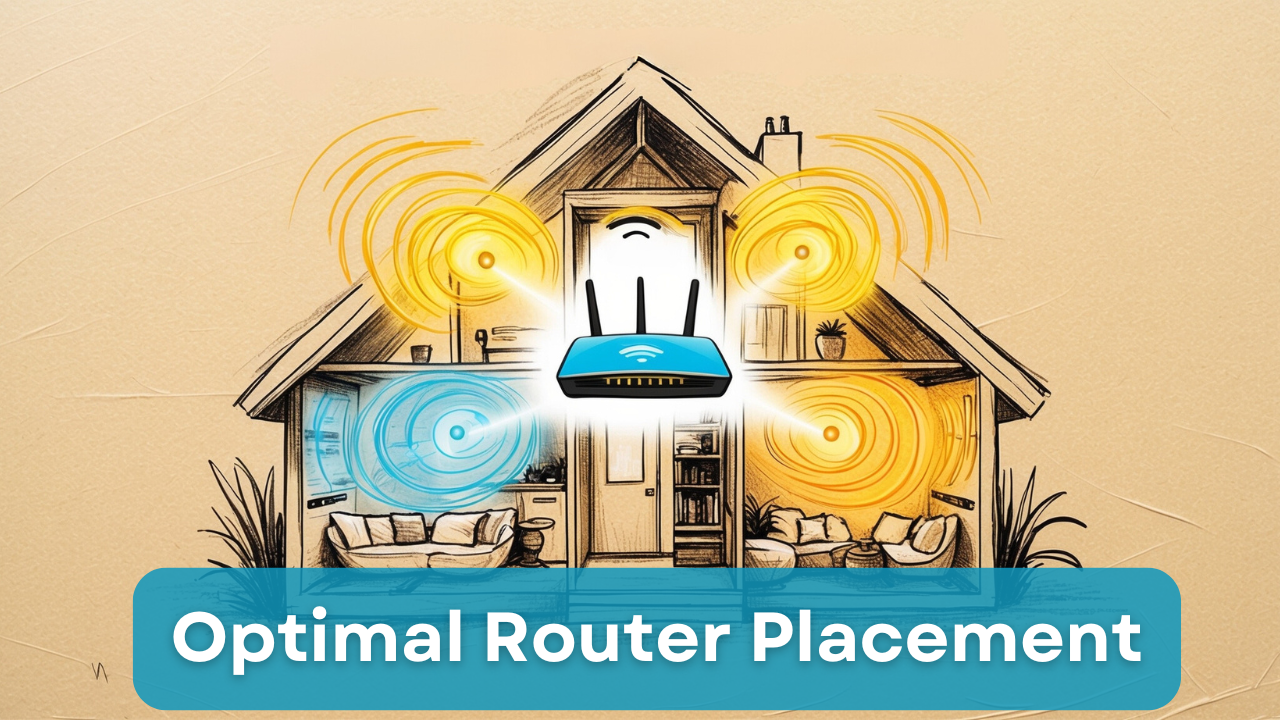
I can't stress enough how much router placement affects Wi-Fi coverage. Initially, like many of us, I had my router tucked away in a corner, but just moving it significantly improved the quality of my Wi-Fi connection. Here's what I recommend if you want to enjoy strong and reliable Wi-Fi throughout every room in your home.
Choose a Central Location
To ensure optimal Wi-Fi coverage throughout your home, place your router as close to the center of your living space as possible. If you have a multi-story house, consider positioning it on the floor that's most centrally located. For instance, in a four-story home, installing your router on the second or third floor can help distribute the signal evenly to all levels. Central placement helps the Wi-Fi signal reach every corner of your home more effectively.
- Keep Distance from Obstructions: It's important to position your router away from physical barriers that can interfere with the Wi-Fi signal. These include thick walls, metal objects, and large appliances like refrigerators or microwaves. Such obstacles can absorb or reflect the signal, reducing its strength and range.
- Elevate the Router: Placing your router at a higher elevation by setting it on a tall piece of furniture keeps it above most obstructions at ground level. You can also mount the router on a wall or ceiling; just choose a central, open area that's free from nearby obstructions. Ensure it's not nestled in a corner or adjacent to thick walls that could block the signal on one side.
Minimize Physical Barriers
Materials like concrete, brick, and even thick wooden walls can weaken Wi-Fi signals. For example, when I moved my router from the corner of my house to a more central location, I noticed an immediate improvement in signal strength in rooms that previously had weak Wi-Fi. If possible, place the router in an open area, away from electronics, and don't hide it inside cabinets or behind the TV. Moving the router away from electronics will also help reduce interference, allowing for better signal distribution throughout your home.

If your router is an older one, it's more than likely time for an upgrade. I was using an older router that didn't support the latest Wi-Fi standards, which of course limited my network's performance. So, upgrading to a newer router with the latest technology will greatly improve my home network's speed and reliability. It gives you more control over how you secure your network. At this stage, you have several choices: you can continue using your router's firmware, or, based on your comfort and expertise, you can typically install custom firmware on your router, like the numerous open-source project options available, such as openWRT, DD-WRT, pfSense, and OPNsense, to mention a few.
Consider a New Router
If you're experiencing slow speeds, dropped connections, or your current router can't handle the growing number of smart devices in your home, it may be time to consider upgrading to a modern router. In today's smart homes, the design of newer routers prioritizes better range, faster speeds, and the ability to manage multiple devices simultaneously.
One of the best options on the market today is a Wi-Fi 6 router, which supports the latest 802.11ax standard. Wi-Fi 6 routers are not only significantly faster than older models but also improve performance in crowded networks, such as households with many connected devices. This new standard is designed to handle the increasing number of smart devices we use daily, from phones and tablets to smart thermostats, cameras, and more.
In addition to upgrading to Wi-Fi 6, you might also want to look at dual-band or tri-band routers. These routers broadcast on multiple frequency bands, usually the 2.4 GHz and 5 GHz bands. A dual-band router can separate slower devices onto the 2.4 GHz band and faster ones onto the 5 GHz band, helping to distribute the load more efficiently. For even more demanding environments, tri-band routers add an extra 5 GHz band, allowing for even greater load distribution, which can be incredibly beneficial if you have a lot of devices running high-bandwidth activities like streaming, gaming, or video calls simultaneously.
Here are a few recommendations
Update Router Firmware
Updating your router's firmware can often lead to significant improvements in performance, stability, and security. Manufacturers regularly release firmware updates to address security vulnerabilities, fix bugs, and enhance overall network functionality. To keep your router running at its best, it's essential to log into the admin panel periodically to check for updates. If an update is available, follow the instructions to install it. Many modern routers also offer an option to enable automatic updates, which ensures your router stays up-to-date without manual intervention, keeping your network both secure and optimized.
For those looking to maximize their router's potential, you might also consider installing custom firmware like DD-WRT or OpenWrt. While this route requires a bit more technical know-how, it can unlock additional features and give you more control over your network. One notable benefit of custom firmware is the ability to repurpose older routers into Wi-Fi access points, which can be especially useful in larger homes to extend your coverage. By strategically placing these access points throughout your home, you can improve Wi-Fi performance in areas where the main router's signal may struggle to reach. Whether sticking with standard firmware updates or exploring custom firmware options, keeping your router up-to-date is a crucial step in maintaining a robust and efficient home network.
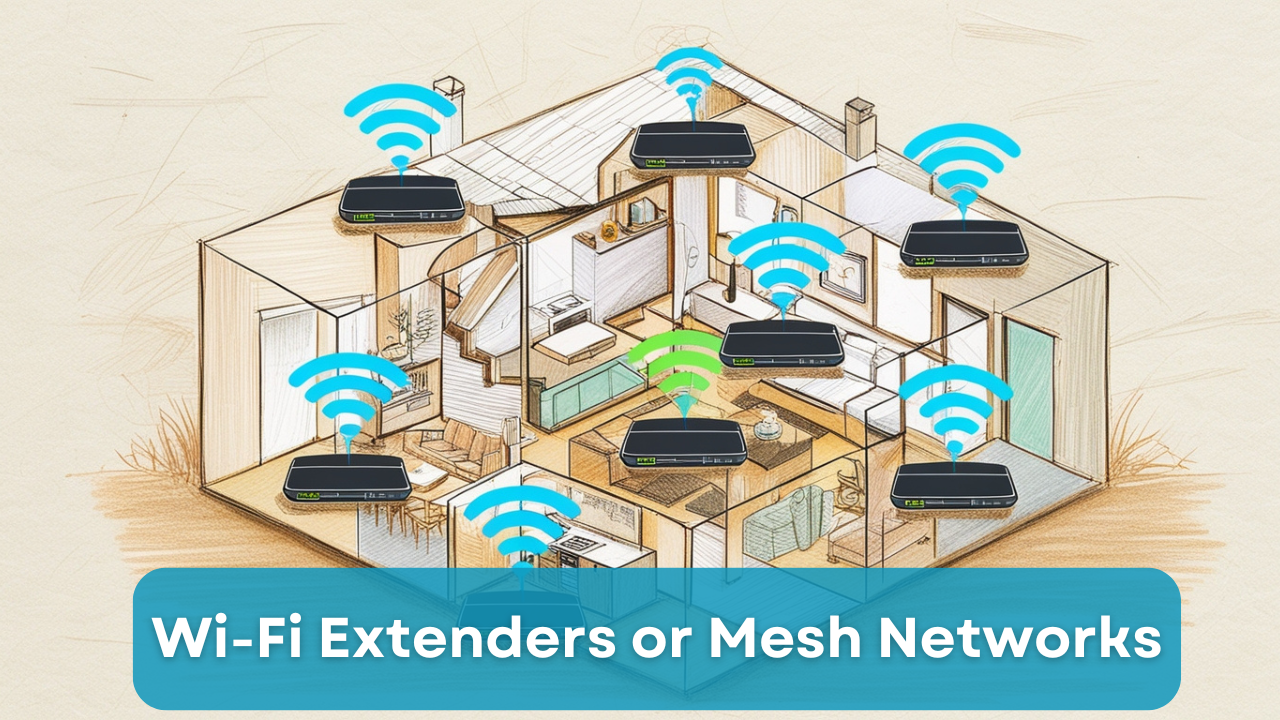
In my own home, I had a few frustrating dead zones; these spots, of course, were away from the house—areas where no matter where I placed the router, the Wi-Fi just couldn’t reach effectively. If you’ve ever experienced a weak signal in a far-off corner of your house, you know exactly what I mean. After I finalized my router placement in the house, I started exploring other solutions, like Wi-Fi extenders and mesh networks, to eliminate those dead spots. Both options are great, but they work differently, so choosing the right one depends on your situation's needs or use case.
Wi-Fi Extenders
Wi-Fi extenders are a fantastic starting point, especially if you're looking for a quick and budget-friendly solution. These devices work by receiving your existing Wi-Fi signal and then rebroadcasting it to areas that your router doesn't reach. Setting them up is simple; you just plug one into an outlet somewhere midway between your router and the area with poor coverage, and voilà—you've got a signal boost.
The best part about extenders is their affordability. They’re generally much less expensive than investing in a whole new system, making them a solid choice if you only have a few small dead zones in your home. But keep in mind that while extenders can improve signal range, they don’t always offer the same seamless performance you’d get from a more advanced setup. When the extender is far from the router or there are many obstructions, the rebroadcasted signal may be slower.
Recommended Extenders
Mesh Wi-Fi Systems
If you're dealing with more substantial coverage or range issues, such as trying to get signal to outside areas or living in a large home, you might want to consider upgrading to a mesh Wi-Fi system. These systems consist of a main router and several satellite nodes that work together to blanket your entire home with a unified Wi-Fi network. The beauty of mesh systems is that they provide seamless, consistent coverage without the need to switch networks as you move around your space, whatever that might be. Each node communicates with the others to ensure you have the best possible connection, no matter where you are.
However, for those more comfortable with a hands-on approach, turning older routers into Wi-Fi access points using custom firmware like OpenWRT or pfSense, both of which are powerful open-source alternatives to buying an off-the-shelf mesh system, by flashing your router's firmware, not only will you gain full control of your network settings, but it will also provide more robust features, like traffic management, enhanced security protocols, and flexible network routing. And unlike traditional access points, with proper configuration, these DIY systems can offer seamless roaming if you use a unified SSID across all devices—similar to what you would experience in an off-the-shelf mesh network system.
The catch? Setting up these kinds of networks requires a bit more technical knowledge, and troubleshooting can be a steeper learning curve. But for those willing to invest the time, either of these mesh systems can provide tech-savvy users the power to build a high-performance network tailored to their exact needs.
Mesh networks are also scalable, which means you can add more nodes as needed. This makes them perfect for larger homes, multi-story houses, or even expanding to outside areas where a single router just won’t cut it. I chose to upgrade to a DIY mesh system, and I was thrilled with the coverage; it even improved the strength in the basement and attic, which are typically hard-to-reach areas.
While mesh systems are generally more expensive than extenders, they offer a more elegant, high-performance solution to Wi-Fi woes. Plus, many mesh systems allow you to control your network through a smartphone app, making it a breeze to monitor your connections, set up guest networks, or even prioritize certain devices for better bandwidth.
Recommended Mesh Systems
Finding What Works for You
Ultimately, choosing between a Wi-Fi extender or a mesh system depends on your specific needs or use case. But to sum it up, if you’re looking for a cost-effective way to handle one or two dead zones, a Wi-Fi extender might do the trick. However, if you want seamless coverage throughout your entire home or you have a larger space, a mesh Wi-Fi system is probably your best bet. In either case, both solutions can dramatically improve your home’s connectivity, making it a worthwhile investment to keep your home connected.
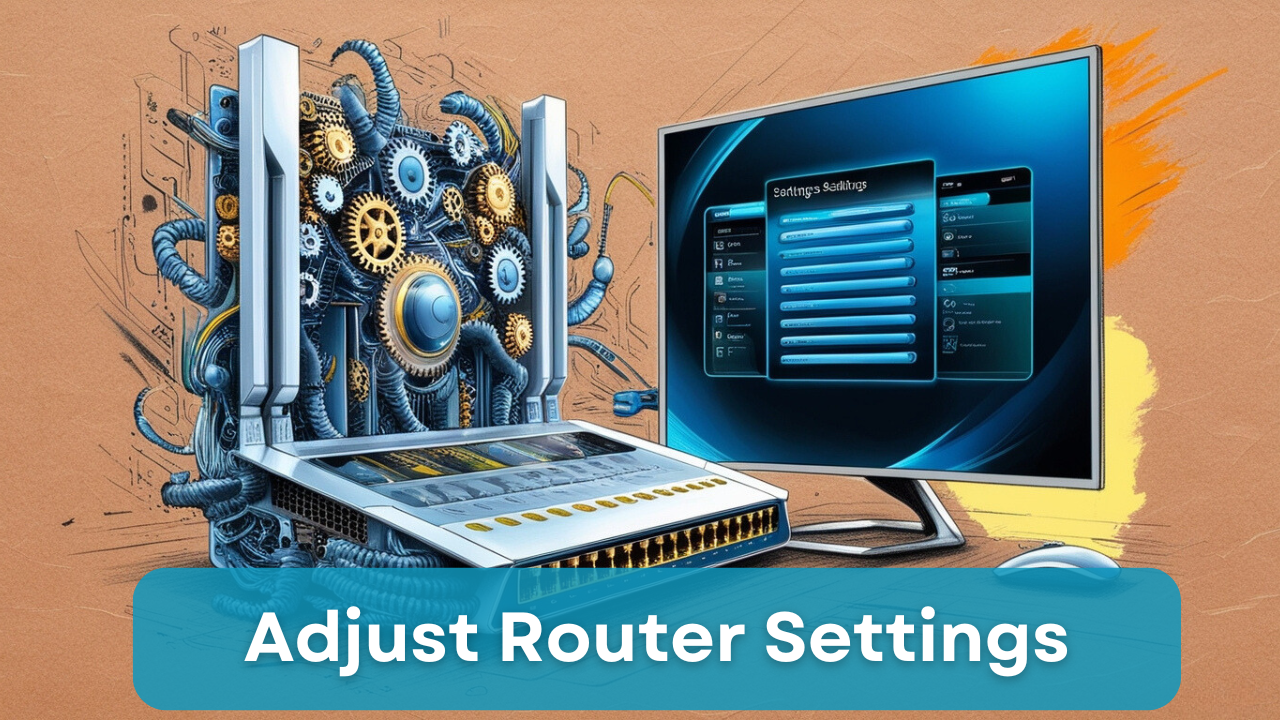
Sometimes, getting the most out of your Wi-Fi doesn't require upgrading your hardware. Simply tweaking a few settings on your router can lead to significant improvements in performance, coverage, and stability. Understanding and optimizing these settings can help you minimize interference, boost range, and prioritize the right devices for your network.
Change Wi-Fi Channels
One of the easiest and most effective adjustments you can make is changing the Wi-Fi channel your router uses. Routers operate on specific channels within the 2.4 GHz or 5 GHz bands, and if nearby networks are crowding the same channel, it can lead to interference and slower speeds. By manually switching to a less crowded channel, you can reduce this interference and improve the stability of your connection.
For the 2.4 GHz band, the best channels to use are 1, 6, and 11, as these are the only non-overlapping channels. Choosing one of these will prevent interference from other channels, but you'll need to test each to see which works best in your environment. The 5 GHz band, on the other hand, has many more channels to choose from and is generally less crowded than 2.4 GHz, making it a better option for devices that can connect to it and need faster speeds with less interference. This is especially useful in urban or apartment settings, where many Wi-Fi networks are competing in the same area on the same channels.
You can check your router's admin panel for a channel analysis tool or use third-party software (mentioned above) to scan your area and find the least congested channel. It might take a bit of trial and error, but switching to the optimal channel can dramatically improve your Wi-Fi performance.
Adjust Transmit Power
Another setting to experiment with is transmit power. Many routers now allow you to adjust the strength of the Wi-Fi signal. Increasing the transmit power might seem like an easy way to extend your Wi-Fi range, but it’s not always the best solution. Boosting the signal strength can cause more interference with nearby networks and even degrade the quality of your connection within your home by introducing noise and interference.
The key here is to find balance. If you live in a large home or have outdoor areas that need coverage, increasing the transmit power can help. However, if you live in a smaller space or close to neighbors, cranking up the signal might cause more harm than good. A middle-ground setting that offers solid coverage without overwhelming neighboring networks is usually the sweet spot. Testing different levels will help you find what works best for your environment.
Enable Quality of Service (QoS)
Quality of Service (QoS) is an advanced router feature that allows you to prioritize certain types of traffic or specific devices on your network. If you've ever noticed a drop in performance while streaming a movie or during an important video call because someone else is downloading large files or gaming, this is where QoS can be a game changer.
With QoS enabled, you can tell your router to prioritize certain devices, like your home automation systems, or specific types of traffic, such as video streaming or online gaming. This ensures that even if multiple devices are competing for bandwidth, the most important ones—like your smart devices or work-related traffic—get priority. Many routers come with pre-configured QoS settings for easy setup, or you can manually assign priorities to your devices and applications based on your needs.
Whether you're trying to prevent lag while gaming, maintain clear video calls, or ensure your smart home devices operate smoothly, QoS allows you to fine-tune your network for optimal performance.

An unsecured Wi-Fi network is more than just an open door for freeloaders who can slow down your connection—it’s also a potential security risk. To ensure that your private information is safe and that unauthorized devices or neighbors aren't stealing your bandwidth, protecting your home network should be a top priority. Here are some essential steps to properly secure your Wi-Fi network.
Use Strong Encryption
The most crucial step in securing your network is enabling strong encryption. Modern routers come with several encryption options, but you should always aim to use WPA3 (the latest and most secure) or, if that's not available, WPA2. These protocols encrypt the data traveling between your devices and the router, making it much harder for anyone to intercept or access your information. Steer clear of WEP (Wired Equivalent Privacy) at all costs—it's outdated, insecure, and easily hackable, leaving your network vulnerable.
Set a Strong Password
Your Wi-Fi password is the first line of defence against unauthorized access, so it’s vital that it be complex and difficult to guess. Avoid using obvious choices or anything related to your name or address. Instead, create a password that includes a mix of upper and lowercase letters, numbers, and special characters.
It’s also a good idea to regularly update your password to keep your network secure over time. Changing your password periodically adds another layer of security, as it prevents anyone who may have gained access from maintaining long-term use of your network. Remember, the stronger and more unique your password is, the less likely someone is to crack it.
Disable WPS
While Wi-Fi Protected Setup (WPS) was designed to make connecting new devices easier, it has a significant downside—it's a common target for hackers. WPS allows devices to connect to your network by entering a simple PIN, but unfortunately, this convenience comes with the risk of someone brute-forcing their way in. Once they’ve gained access through WPS, they can take advantage of your network's resources and compromise the security of your personal information.
To safeguard your network, it's best to disable WPS in your router's settings. Instead, manually configure your devices for Wi-Fi access. While this takes more time upfront, it's far more secure and reduces the risk of someone using WPS vulnerabilities to gain unauthorized access.

Even with all the right settings and equipment, ongoing maintenance is crucial for keeping your Wi-Fi network running smoothly. Regularly checking in on your router and connected devices can help you catch issues before they become major problems, ensuring you always have the best possible performance.
Reboot Your Router Periodically
Just like any other piece of technology, your router can benefit from a periodic reboot. Over time, routers can experience memory leaks or slowdowns due to continuous operation. Restarting your router can clear out these issues, refreshing the system and potentially improving performance.
Some routers even allow you to set a reboot schedule, so you don’t have to remember to do it manually. By scheduling your router to reboot automatically, say once a month during off-peak hours, you ensure that it stays running at peak efficiency without any downtime.
Monitor Connected Devices
It’s important to keep an eye on which devices are connected to your network. Not only does this help you manage bandwidth, but it also lets you detect any unauthorized devices. Most modern routers have a device management feature that allows you to see a list of all connected devices.
If you notice any devices you don’t recognize, kick them off your network immediately and change your Wi-Fi password. This keeps freeloaders from slowing down your connection or compromising your network’s security.
Update Device Firmware
Firmware updates aren’t just for your router—many smart devices also receive regular updates to fix bugs, improve performance, and enhance security. Failing to keep these devices up to date could result in connectivity problems or even security vulnerabilities.
By regularly checking for and installing firmware updates on all your smart devices, you ensure they stay compatible with your network and perform at their best. This also prevents bugs that could cause devices to disconnect or behave unpredictably.
Optimizing your Wi-Fi's range and performance doesn’t have to be overwhelming. By understanding your network and taking a few strategic steps—such as adjusting router settings, securing your network, and maintaining your devices—you can greatly improve your smart home’s connectivity. Personally, I’ve found that a combination of better router placement, upgrading equipment where needed, and reducing interference has made my home network far more reliable. I hope these tips help you achieve the same level of connectivity and peace of mind in your home.
💡 Important Disclosure
This article contains affiliate links, which means I may earn a small commission if you click through and make a purchase—at no additional cost to you. These commissions help support the ongoing creation of helpful content like this. Rest assured, I only recommend products and services I personally use or genuinely believe can provide value to you.
Thank you for your support!
